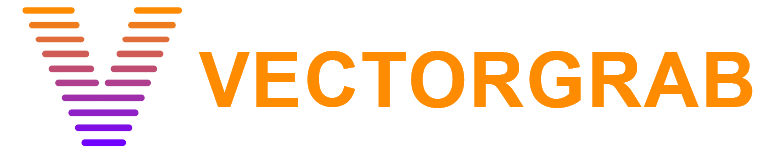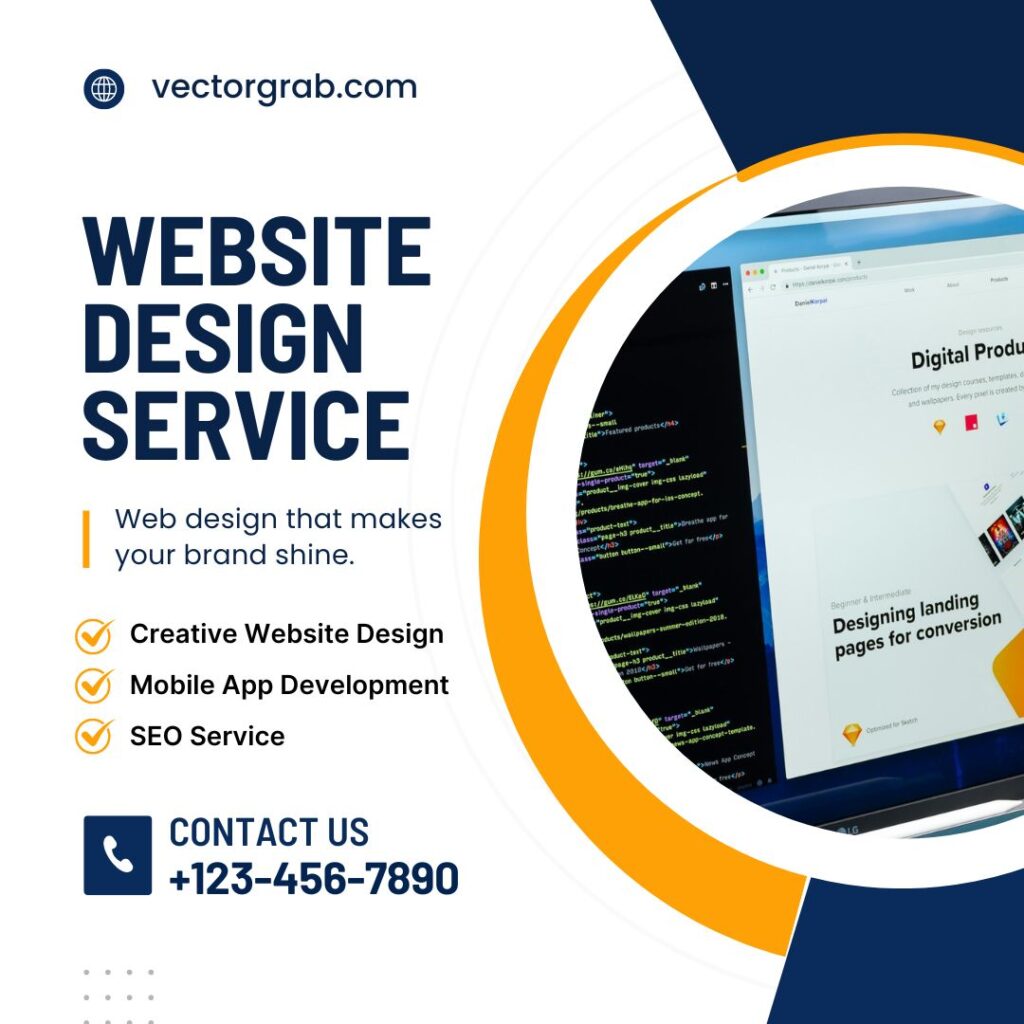
Canva Template - Social Media Poster
Instructions
1. Click on the Canva link button
2. You can access the edit template.
3. simply add new text and replace the image
4. Go to the Share button and download the file PNG, JPEG or PDF.
Using and editing graphics templates on Canva is straightforward, making it a popular choice for both beginners and experienced designers. To get started, log into your Canva account and browse through the extensive library of templates by clicking on the “Templates” tab on the homepage. You can search for specific types of templates such as social media posts, presentations, posters, or business cards using the search bar. Once you find a template that suits your needs, click on it to open the Canva editor. Here, you can customize every element of the template, including text, images, colors, and fonts. To edit text, simply click on the text box and start typing. To change images, click on the image you want to replace, then use the “Uploads” tab to upload your own images or choose from Canva’s vast collection of stock photos.
Editing graphics templates on Canva is designed to be user-friendly. You can drag and drop elements to reposition them, use the toolbar to adjust colors, add filters, and apply effects. Layers can be rearranged to ensure certain elements are in front of or behind others, providing depth to your design. Canva also offers a variety of additional features like grids, frames, and icons that you can incorporate into your design to enhance its visual appeal. When you’re satisfied with your design, you can download it in various formats, including PNG, JPEG, and PDF, or share it directly via social media or email. Canva’s collaborative features also allow you to share your design with team members for feedback or further editing, making it an ideal tool for both individual projects and team-based work.